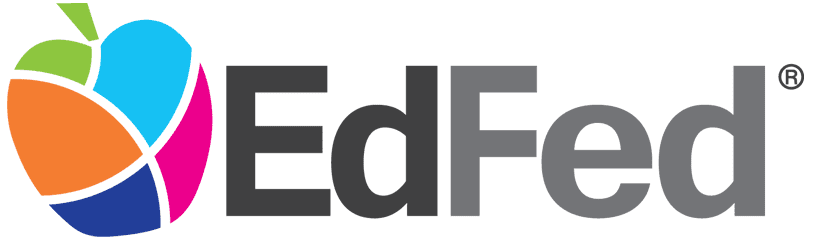Apple Pay FAQ
You have questions? We've got answers!
Apple Pay FAQ
The answers to the following questions are displayed underneath each question. Click on the questions to open/close the answers.
Apple Pay allows you to pay for your purchases with your supported iPhone® or iPad® by holding your device near a contactless reader. You can also use your supported devices to pay within certain apps or online.
Yes. Your name and card details are not stored on your device and are never shared with a merchant.
Apple Pay is a free service, but data rates from your cell phone provider may apply.
To add your EdFed Rewards Visa® Debit or Credit card(s) to Apple Pay:
- Open the Wallet App® on your supported iPhone or iPad and tap the + button in the top right corner.
- Select credit or debit card from the card type option menu
- Take a picture of the front and back of your EdFed Rewards card or add in your card information manually
Yes. You can add your EdFed Rewards Visa® card(s) to multiple digital wallets and/or wallet-enabled devices.
You can use Apple Pay at any participating retailer. Simply look for either of these symbols at checkout.
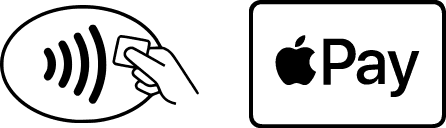
Yes. Apple pay is completely voluntary and you can remove (or add) cards as you wish.
The credit or debit card associated with your iTunes® account or the first card you add to Wallet® is your default card. To change your default card:
- Go to settings > Wallet & Apple Pay
- Tap Default Card
- Choose your new card
Yes. Adding your EdFed Rewards Visa® card(s) to a digital wallet, does not affect your ability to use the physical card conventionally.
Yes. If you change your device, you will need to add your card to your new phone's digital wallet following the same steps you utilized during your initial set up.
If your card is lost or stolen, please call Card Services. Remove the lost/stolen card from your digital wallet app. Once you receive your replacement card, you will need to add the new card to your digital wallet following the steps you utilized during your initial set up.
If your device is lost or stolen, please call Card Services immediately to suspend or remove your payment cards and tokens from your mobile wallet and/or device. You may continue to use your physical card without interruption.
No. If you report an EdFed Rewards Visa® card lost or stolen, all further use of that card will be blocked. Once you receive your replacement card, you will need to add the new card to your digital wallet following the same steps you utilized during your initial set up.
When selling, giving away or disposing of your device, be sure to remove all payment cards from your mobile wallet. You may also perform a factory reset on the device to ensure all personal data, including mobile wallet information, is deleted. Should you forget to do this, please call Card Services, so that we can disable all tokens from the device on your behalf.
If you have any questions regarding digital wallet or your EdFed Rewards Visa® card(s), please call Card Services.